5 Free Graphic Design Apps to Help You Look Like a Pro
Every business can be helped with great graphics. Unfortunately, not all of us are great graphic artists. And for many small businesses, a staff graphic designer isn’t an option. Fortunately, there is help available. Graphic Design Apps are becoming increasingly popular. New apps are popping up all the time. My inbox is certainly evidence of that.
Over the last few months I have received several emails promoting various graphic design apps. So I decided I would test a few out and share the results with you. Here are five free graphic design apps you can use to make a variety of designs for both business or personal use. Whether you’re making flyers for a church picnic, or creating infographics and social media posts to build your business, all of these are worth a look. As an FYI, I actually tested more than five graphics apps. The ones that didn’t make the cut because they either didn’t do what they said they would, or they were just incredibly frustrating to use, shall forever remain nameless. I find it more helpful to show you where to look, instead of where not to look.
While these are free graphic design apps, they also offer upgraded, paid versions with more options. The most common upgrade is the inclusion of free images and graphic elements. Another is the option of more printing, saving and sharing formats. Also, all the apps have a large variety of fonts. It looks to me like all the apps use Google Fonts, but don’t quote me on that.
The images I created for this review were all made with the free versions of the apps. To visit their websites, click on the name of each app.
Design Wizard

Creating a flyer. I was able to choose from a number of sizes. All premade templates were premium, so I started with a blank canvas. To make my flyer as an 8.5 x 11, I actually used the documents option, which is where I found that size.
On the free plan, you cannot upload your own graphics, so you are limited to what they offer. In the initial trial, I was able to upload a couple of graphics that allowed me to make the test flyer, but it appears that’s only on your trial. After that, you’ll need to purchase most images, etc., which start at about $1 each.

The free version pretty much allows you to choose from a slim selection of pre-made designs, where you can customize your information.
Adding text was a little awkward because each text element loaded in the same place as the previous text element, and it took some moving around to be able to edit them.
The free version only allows a web-size download. To download a project in print size, you will need to upgrade to a premium package.
This program also allows you to resize images for different formats. Design Wizard reformatted my flyer to an Instagram image and did so admirably. I did not have to do any edits to make it workable.
You will need to create an account to try out the program, providing your email and creating a password. You can make Videos, social media posts, card and invitations, marketing materials, blog and email headers, ads, posters, book covers, flyers, documents (including certificates and what I would class as page-size flyers) and different sized photos
Design Wizard offers three membership levels, with both a monthly and annual option, starting at $9.99/month for 60 image credits.
Design Cap


Design Cap makes posters and flyers. Design Cap has dozens, if not hundreds, of templates. However, I cannot find a blank option. The app loads quickly.
I ended up choosing a template, deleting all the existing elements, and then adding a white background to create a blank starting place. I was able to upload my own elements through the Photo tab. In the free version, you can download your flyer by selecting print and then having it print to PDF. However, it “printed to pdf” as two pages and cut off about the right one-third of the design so it would not be usable in print form. If you share the DesignCap link to your website or social media accounts, it will allow you to save your design to your computer as a JPG for free. That will allow you to save in a usable format and size.
There is not a “premium” version or subscription option. This is a free app. It only makes flyers and posters, which you can share to your social media accounts. However, there is not a resizing option in the program for that.
It has a very large number of clipart elements available, and an option to search and import photos from Pixabay for your flyer.
Canva

Canva allows you to create print projects, social media posts, presentations, posters, Facebook covers, flyers, Blog banners, cards, email headers, Documents (like page-size certificates and flyers, magazine covers, book covers, resumes , infographics. Among other things.
I was immediately given the option to either use a template or design from scratch, which was a time saver since I didn’t have to hunt for it.
I could upload my own graphics quickly and easily. I could also make adjustments, though oddly, the transparency adjustment is on the opposite side of the screen from all the other adjustments., so I did have to hunt for that.
Fonts loaded quickly. A default palette appears to choose colors; however, if you click the + sign at the left of the palette, you can customize your colors. With a paid version, you can upload additional palettes, such as your brand colors.
Canva appears to auto save as you go, which is nice for people like me who tend to wait until the very end. There is a resize option available in the premium version. If you are using the free version, you would have to redesign it yourself for different formats.
You can do quite a bit with the free version, but if you’re going to use it in your business regularly, upgrading is definitely going to be worthwhile.
Venngage
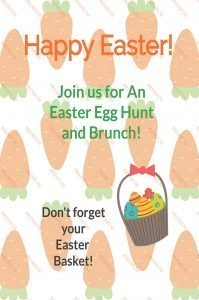
You can sign up for free. As soon as you sign up it will ask for your website and attempt to set up branding for you. It was able to pull my logos just fine, but while the site colors were in the same color family, they showed up in venngage as muddy and muted so I declined to have it save them.
Venngage is apparently most known for infographics and I almost skipped it because I initially thought that was all it offered. In fact, it bills itself as a “Free Infographic Maker” so it’s not surprising that I almost passed them by. I had to scroll down the page some distance to see that it offered other graphics as well. They do offer presentations, posters, reports, resumes, social media posts, newsletters, invitations and flyers.
It did not offer me the option to create from scratch, probably because I was in the free version. I first had to pick three different flyers. Since my plan was to create a custom flyer, I chose three randomly. Then it allowed me to choose one to design.
I had to delete everything from the page to begin. I added my background, but had to click around a bit to find the opacity adjustment as it’s an icon that I’ve not seen before (I do not bill myself as a professional graphic designer, so that might be why).
Once I uploaded my photo and made it the background, though, I could not add the second image as it replaced the first. Adding text was relatively easy, with options for fonts, font sizing, color, weight and alignment.
Once I finished my design, however, I could not download it, share it or resize it without upgrading to a premium account. I could have published it to the Venngage library, but that wouldn’t be particularly useful for this exercise. You can have up to five designs with a free account, but in my opinion, there really isn’t much point as there’s little you can do with it. This is definitely a case of an app where the free version is “dip your toe in the water.” Looking at sample finished products, the premium ($19/month) or business ($49/month) accounts definitely have much more to offer..
Visme

Visme makes presentations, infographics, documents and printables including resumes, menus, press kits, newsletters, flyers, eBooks, and charts, printables, social media graphics, blog and newsletter headers, web ads, and custom projects.

The app is easy to use. To get started click the large “create” button and then choose your project from the categories. There is the option of either using a template or starting from scratch. You may upload your own graphics or select from Unsplash’s large image library. In addition, there are dozens of categories of clip art items you can add to your project. With the free “basic” version, you may have up to five projects stored at one time. You also have limited access to the premium templates.
The program loads quickly and has many editing options, including the ability to create animated projects of all types.
A premium upgrade allows you to record audio, upload video, create custom color palettes, have additional storage and download or share high-resolution versions of your projects. The Basic plan allows you to download a low-resolution version. Visme is ideally suited for business use with pre-made charts and diagrams, ready for your data. Visme makes it easy to create beautiful business presentations without needing to be a professional graphic designer.
Visme offers an extensive tutorial library, as well as a blog and weekly webinars to help you make use of the project. When you first open a project, the option of tutorial assistance pops up. You can either watch the tutorial or dismiss it. If you’d like to see what a premium Visme account can do, you can see my Visme review here.
While all of these apps can be used in their free version, if you want to DIY, and you really want to look good doing it, you will be much better off choosing one and opting into a paid version. Free is nice when you’re just starting out, or when you aren’t sure what you need, but investing in good apps that make your job easier, will help in your business success.


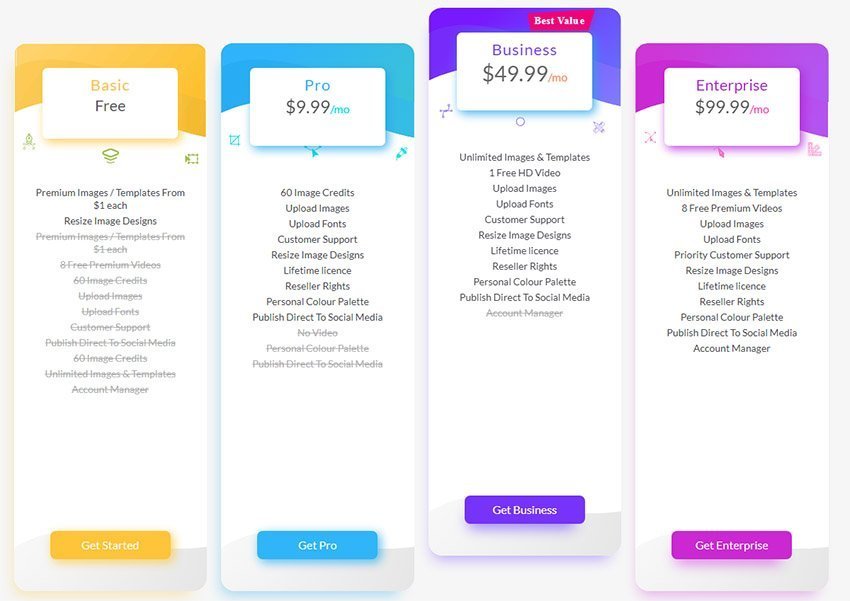



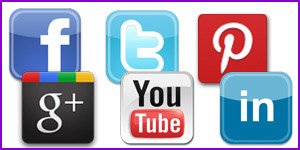

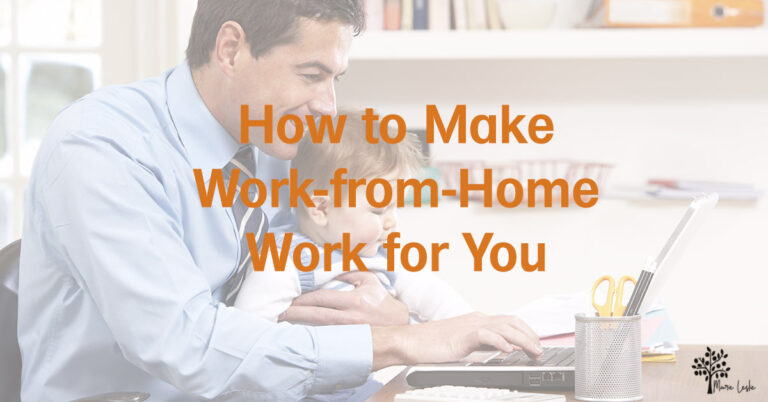


Hi Marie,
Absolutely loved this piece, it was truly insightful, great work!