Taming the Email Monster: 4 Ways to Manage Your Email Inbox
Is your email inbox like mine? If I don’t keep a close eye on mine (meaning every 12 minutes), it somehow seeks revenge and its contents multiply faster than the hangers in my closet.
Since I don’t want to spend my day babysitting the inbox, I’ve developed a few strategies that allow me to handle urgent emails quickly and the rest of them on a schedule that’s convenient for me. It’s also cut the time it takes me to go through my inbox each day by more than half.
I’ve seen lots of strategies and tried many things over the years to keep my email inboxes under control. Some have worked well. Some were so convoluted that I never could quite figure them out. And some were just not helpful.
After years of managing multiple email inboxes, both for myself and for clients, here are four ways to manage your email inbox that have helped me tame my email “monster.”
4 Ways to Manage Your Email Inbox

Delete unnecessary and unwanted emails without opening them
When I open my inbox and it looks like the entire contents of the internet landed there, I go down the list of emails and delete everything I don’t need to read. I delete all the ads, all the junk and spam, all the automated notifications that don’t interest me. I even delete the comment notices from my blogs. (I’m going to visit them anyway and I can see and read the comments then). Then I prioritize the rest. Important things I need to read now get a star. If I have time left after reading the starred emails, I start on the rest. Otherwise, they wait until I have time.
Unsubscribe
Do you really need to get social media notifications by email? If you’re active on any of the more popular platforms, and you have email notifications enabled, that could add dozens of emails per week or even per day to your inbox. If you’re active, you can just as easily get all those notifications on the app itself and reduce the number of emails you must wade through.
I have set nearly all of my social media to either send me only very specific notifications or none at all. For example, I only get email from Facebook if there’s a problem with my account or my pages. I know I’ll sign in pretty much every day and I’ll see anything else relevant then. My LinkedIn notifications come only in weekly digests, except conversations I’m actually participating in, and invitations to connect. Everything else I can log in to LinkedIn to see.
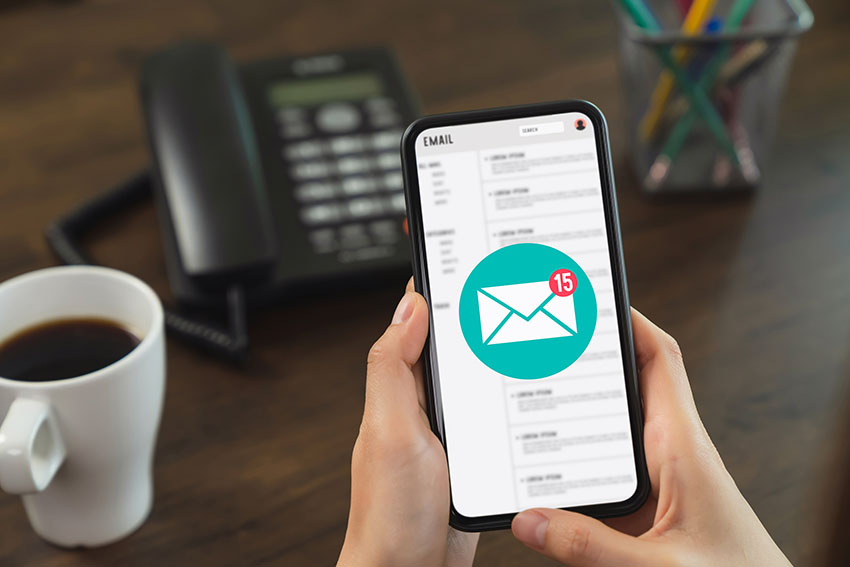
Bonus tip here: If you have social media apps installed on your phone, turn those notifications off too. Do you really need your phone dinging you all day to tell you somebody looked at your Instagram story or commented on a Facebook post? Since it takes an average of 15 minutes to get back on task after an interruption, unnecessary notifications can wreak havoc on your productivity.
Review Mailing Lists Regularly
Be choosy about joining mailing lists. If a website’s content interests you and is relevant for your life, go ahead and subscribe. But if you find the emails to be not as helpful as you thought, you’ll be doing both yourself and the website owner a favor by unsubscribing. The same goes for email subscriptions you find yourself deleting unread or allowing to pile up in your inbox for weeks or even months at a time.
I once reorganized the email inbox of a client. They had more than 20,000 unread emails. I don’t know about you, but no one I know is ever going to take the time to read that many emails. After deleting every unread email more than 30 days old, we sorted through the remainder. Most of it was subscriptions they’d signed up for to get some kind of freebie or discount and then realized they weren’t interested.
We began the process of unsubscribing. At the time, it was a pretty tedious process, but now you can use apps like unroll.me to easily unsubscribe.
Use filters and folders
I have my email set up to automatically filter certain subjects and senders into folders. For example, essential social media notifications, emails from groups I subscribe to, and blog subscriptions sort into their own folders as soon as they arrive in my email. They are rarely urgent and can be looked at when I have time. Removing them from my primary inbox reduces the clutter and makes it easier for me to find the important emails that need to be dealt with. I found this to be one of the most effective ways to manage your email inbox. When I do get to those non-urgent missives, I can deal with them more efficiently because they’re generally related subjects, allowing me to focus on one subject at a time.
If you need some help setting up filters in Gmail, check out this email tutorial.
Deal with it when you open it
Once you open an email, deal with it. If it’s something that requires action at a later time, create a folder for that and move the email there. Put a reminder on your calendar if it’s time sensitive.
One of the best tools I’ve found for managing emails I need to deal with later is Boomerang. I use the free version which allows me to “boomerang” 10 emails a month. They do have paid subscriptions for more emails or for multiple users. Boomerang allows me to automatically return emails to my inbox at a designated future date and time. This is useful when I need to review it and make a decision, need to follow up with someone at a specific time, or need to ensure that I get a response from someone else.
If the email is for an appointment or meeting, copy the relevant information into the appropriate calendar entry and then delete the email. (I use Google calendar and copy related information so when I am reviewing my calendar, it’s all there) .
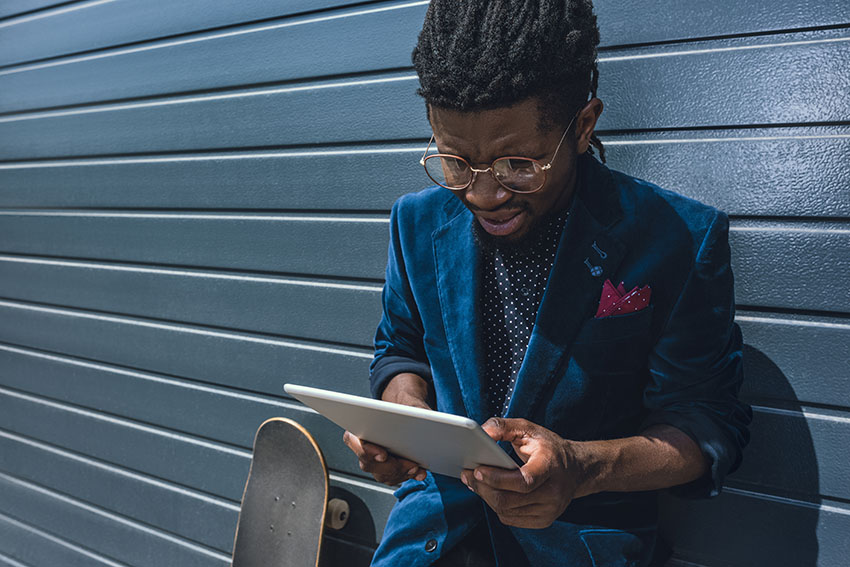
Make a Quick Decision
If it requires a response, type it up immediately and send it off. And remember, keeping an email brief and to the point makes life easier for both the sender and the receiver. If you’re an email keeper, use folders to organize emails by subject or project and get them out of your primary inbox. I keep folders for my current jobs so I can see ongoing correspondence by itself and at a glance.
If the email contains a link to an article I need to read or a video to watch, I bookmark the article in a browser folder and delete the email.
By removing emails from your inbox as you deal with them, you can keep it uncluttered, making it easier to see what’s really important and reducing the stress that having too many emails can induce. These are just four ways to manage your email. And hopefully they’ll help spark some ideas that will help you be more productive in your work day.
What are some ways you manage your email? Share your best tips here or on my Facebook page.

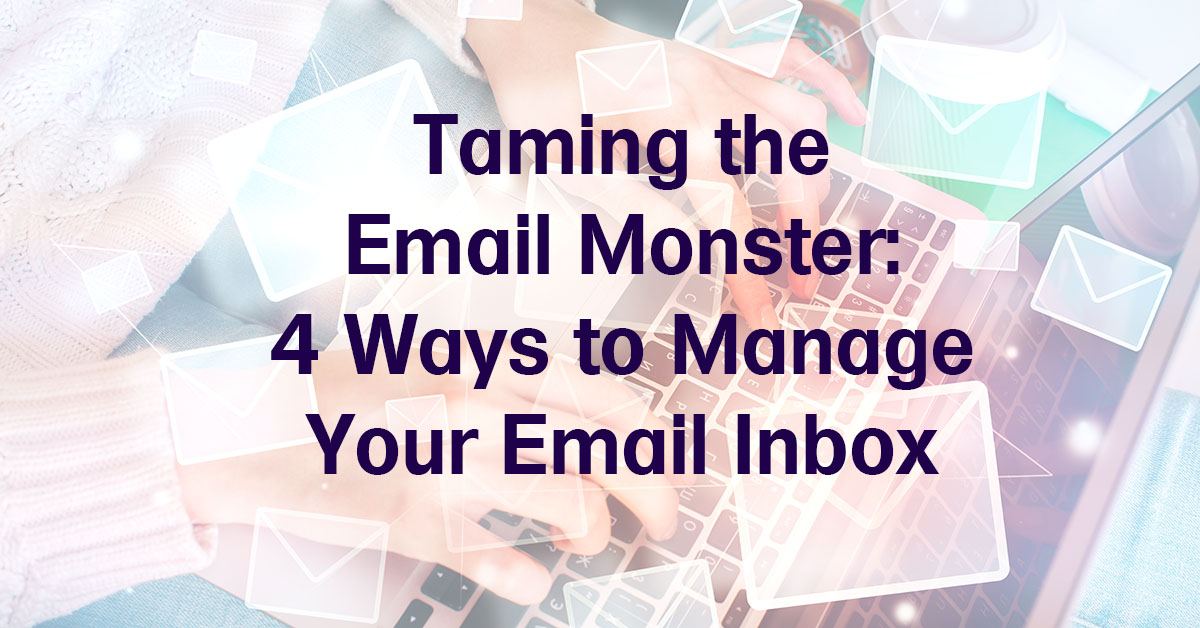




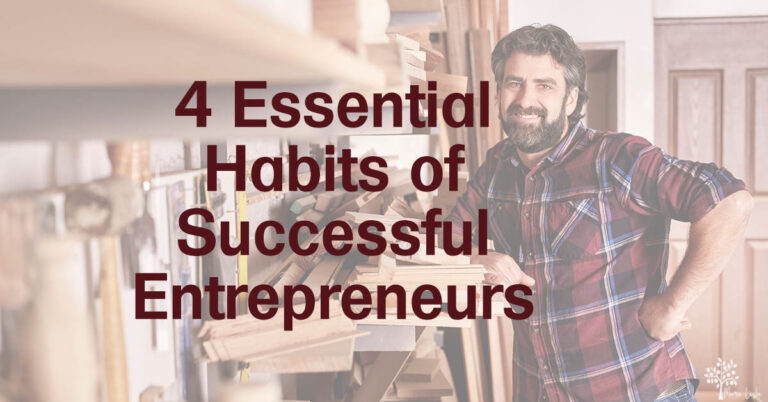
Good advice. I should add that you should do all this sooner rather than later. I have about 50,000 to go delete.
Ouch, Trevor. I think that’s the point where I just do a “delete all” and start over.
I have a similar strategy on dealing with emails. It’s become a necessary evil and my inbox is often out of control. I also use the follow-up flag to identify emails that I want to come back to when I have more time. I keep separate folders for each of my clients and the follow-up flag is especially crucial there. I find it helpful to mark these emails complete too. That helps me to manage my workflow.
Great ideas. Thanks for your comments, Sherryl. I love my little colored stars & exclamation points. Helps me to prioritize the read laters and the client stuff. Email can be crazy.
Great advice
Going to change many email notifications now
It made all the difference in the world when I figured out the notifications and the folders, especially for my social media. I don’t have to dread the morning inbox any more.