How to Do a Digital Declutter and Boost Your Online Productivity
Have you ever thought about how to do a digital declutter?
Are you a neatnik or a clutter bug in your physical space?
Have you cleaned every closet, sorted every drawer, straightened out the spare room and alphabetized your spices?
Even if you’re clutter-free at home and office, there is one place that most people never think about decluttering.
I’m talking about decluttering your digital world. Is your computer a hot mess of old files? Are you constantly having to delete voice mails or text messages so you can receive more? Does your email inbox look like a mail server exploded in it?
If you answered yes to any of these questions, you need to do a digital declutter and give your online productivity a boost. Not only will you be more productive, but doing a digital declutter can help your computer run faster and better.
It’s not hard to get it organized, but you will need to set aside a little time. Don’t worry, though. You don’t have to do it all at once. Just pick one of the steps below to get started and do a digital declutter today.
This post contains affiliate links, which means I may earn some money if you click on one and make a purchase. It will not cost you any extra, and I will be grateful for your support. Read the full disclosure here.
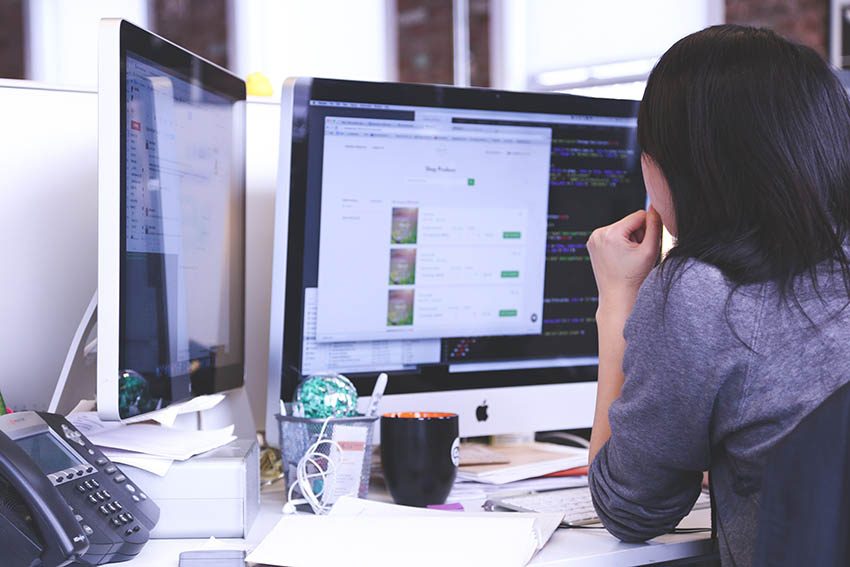
Do a Digital Declutter of Your Online Life
Since our computers are usually the biggest offender, let’s start by decluttering the computer. Whether you have a laptop or desktop, whether it’s Mac, Windows or Linux, putting your computer in order is good for you—and good for your computer.
We’re going to start with your online life—and begin by cleaning up most people’s biggest offender–the email inbox.
Dump the Inbox Backlog
I have a client who, when we started working together, had nearly 10,000 unread emails in his inbox. Besides having had to pay for more space in his email inbox, all those unread emails, some of which dated back years, made it hard to tell what was actually important.
If you haven’t read an email within a week or so (vacations and time away don’t count), it’s not likely that you’ll get to them, so just hit delete and get rid of the backlog. Many computer users who do a digital declutter of email say it is one of their biggest stress reducers. Now that you’ve gotten rid of the unwanted emails, along with the guilt of feeling unproductive and always behind, let’s move on to the next step.
Unsubscribe from Unwanted Emails
How many of us receive emails every day from mailing lists we’re no longer interested in or don’t have time to read? You can either go through them one-by-one and hit “unsubscribe” or you can use an app like Unroll.me to see all your subscriptions in one place and unsubscribe to the ones you don’t want.
Turn off unnecessary notifications, unsubscribe from mailing lists you don’t read, stores (physical or online) that you don’t shop at or whose sales emails you don’t need. Opt out of unnecessary notification lists. In my world, an unnecessary notification is anything that disrupts my flow when I’m working or makes my inbox overflow with reminders. If I need a reminder for something, I’ll generally schedule it on my calendar.
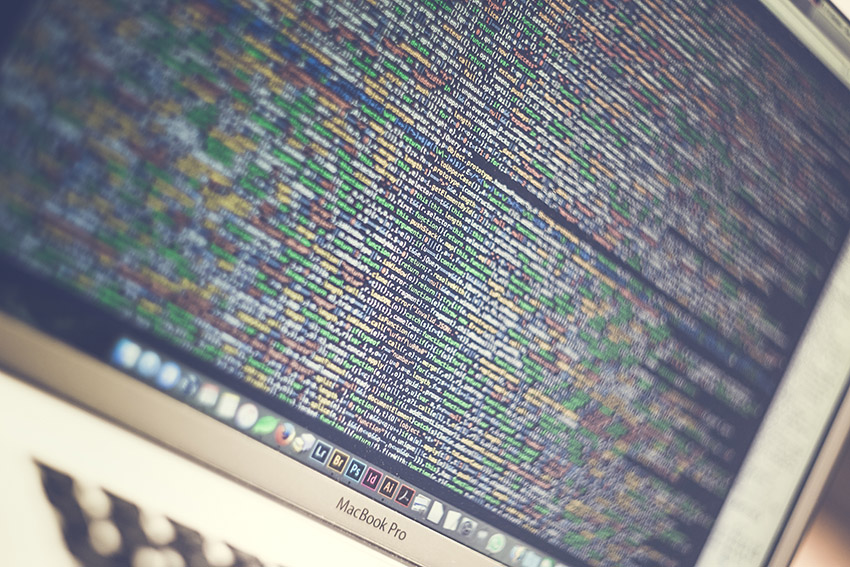
Organize Email Folders and Delete Stuff You Don’t Need
Once you’ve read an email, if you don’t need to act on it, delete it. If you do need to act on it, do it and then delete it or archive it out of your inbox, into appropriately labeled folders. Create filters to sort your emails as they come in, especially if you get a large number of emails per day. Use an app like Boomerang if you need an email to pop back up to be acted on at a later date.
Your primary inbox should be reserved for your new and most important email communications. Stop using it as a storage for unneeded emails or for long-term storage of emails you may need to refer back to. Create folders that you can label with topics, like client names or projects, to make it easy to find those emails.
Delete Contacts, Forums, Pages and Groups That No Longer Serve You
Once you’ve organized your email and unsubscribed from mailing lists you don’t need, delete old contacts, remove yourself from forums and groups you no longer participate in. Leaving your information out there and abandoned accounts open can put you at risk for hacks and cyber breaches. Deleting accounts can help prevent hackers from accessing your information.
Delete Old Unwanted Social Media Profiles
If you’re not going to use a social media platform, delete the account and then remove the app from your computer, phone or tablet. If you aren’t sure whether you want to delete the account, make sure the account is secure with an updated password, and delete the apps. It will be easy enough to reinstall them if you decide to start using the account again.
Update Accounts so They Are Current and Secure
If you haven’t run a security check on your email and other accounts recently, now is a good time. Review your profile and settings in your email, social media and other accounts to ensure the information is up-to-date, that you have a valid method of account recovery should you get locked out, and that your password is secure.

Use a Password Manager to Keep Passwords Secure
Password security is probably the bane of nearly every computer user’s existence. Trying to keep straight and remember user names and passwords for dozens or even hundreds of websites is a daunting task, which explains why so many of us keep using and re-using the same insecure passwords.
Password security used to be my weak spot too. Because I have been active online for more than three decades, and I run businesses, I have nearly 300 passwords I need to keep track of–and some of those are for accounts where access needs to be shared with family members and team members. I tried using groups of passwords, maintaining password-protected spreadsheets, keeping a notebook in my desk, and probably a few other not-so-secure methods. None of them worked particularly well. I had a few accounts hacked and passwords compromised, and I was forever forgetting and needing to reset passwords.
Now I use a password manager. I have complicated and secure user names and passwords (almost of none of which I could tell you off the top of my head), I can easily share logins with the appropriate people, and I rarely have to reset a forgotten password. After trying a few different managers, we finally settled on Bitwarden. Now I only have to remember my Bitwarden login. Oh, and my computer password.
If you’re only using Bitwarden for home with your family, the version should work well for you. For a small business like mine, it’s only $3/month. A bargain for the peace of mind, if you ask me.
Google Yourself and Remove Irrelevant Information
Run an internet search on your name—and on any variation of your name that you regularly use or have used. Make note of the results and remove anything that’s irrelevant (like old, abandoned accounts) or that may compromise your privacy. There are a number of sites out there that aggregate personal information and publish it on the internet.
One of the biggest of these aggregators (and my vote for most annoying, IMO) is Spokeo. Not only have I found information about me on Spokeo for every address I’ve ever lived at, but I’ve also found incorrect information that shows me living with various extended family members, married to distant relatives, and other information that’s not only wrong, but no one’s business. Fortunately, you can remove it (though you may have to do it more than once). You can go to Spokeo’s optout page, or you can follow this link for instructions to delete yourself from their website. This is an old link, but it still works with a few minor tweaks on your part.
Note: there are now other similar sites so be sure to check your search results carefully. Update note: I’ve had to remove myself again while updating this article. There’s even more incorrect information this time. You should do additional searches within the site as you may appear more than once with different information. My husband shows up on Spokeo with at least four different entries.
Declutter Your Computer
Now that you’ve got your online life in order, let’s look at the computer. Instead of covering your desktop in files, create some folders and organize those files into appropriately labeled folders. You’ll find files more quickly and not end up with duplicates and chaos.
Next run your computer’s disk clean up function. This will archive old and unused files. And then, if you haven’t done it, optimize your hard drives. This removes old bits of deleted files, consolidates files that have been saved in different locations and free up space on your drive. If you have Windows, you can find your Optimize Drive control panel (formerly known as Disk Defragmenter) at >Settings >System >Storage >Optimize >Drives. If you have an Apple Device, you’ll need to follow your computer’s instructions to find it.
Now that you’ve done a digital declutter and organized your computer, download and run MalwareBytes (I also use the free version) to keep your computer clean and malware free.
Back Up What’s Important
Once you’ve cleaned up and gotten rid of what you don’t need, you need to protect the information you do need. The easiest way to do this is with an automatic backup program. My personal favorite, the one I use and recommend is Backblaze.
I have used it more than once to retrieve files that have either mysteriously gone missing or that I have somehow deleted. Additionally, it will also restore your data in the event of a hard drive crash or complete system failure. I know it works because I have used it to recover from what would have been a devastating drive failure. You can read about my experience with backup systems here.
Now that you’ve gone through the steps to do a digital declutter and your computer, mobile devices and online life are neatly organized, it only takes a little bit of regularly scheduled time to keep it that way. Calendar an hour or so once a month to go through some of these steps to do a digital declutter, (you’ll know which ones apply most to you) and keep your digital life decluttered and productive. Need some help making this happen? Message me here.

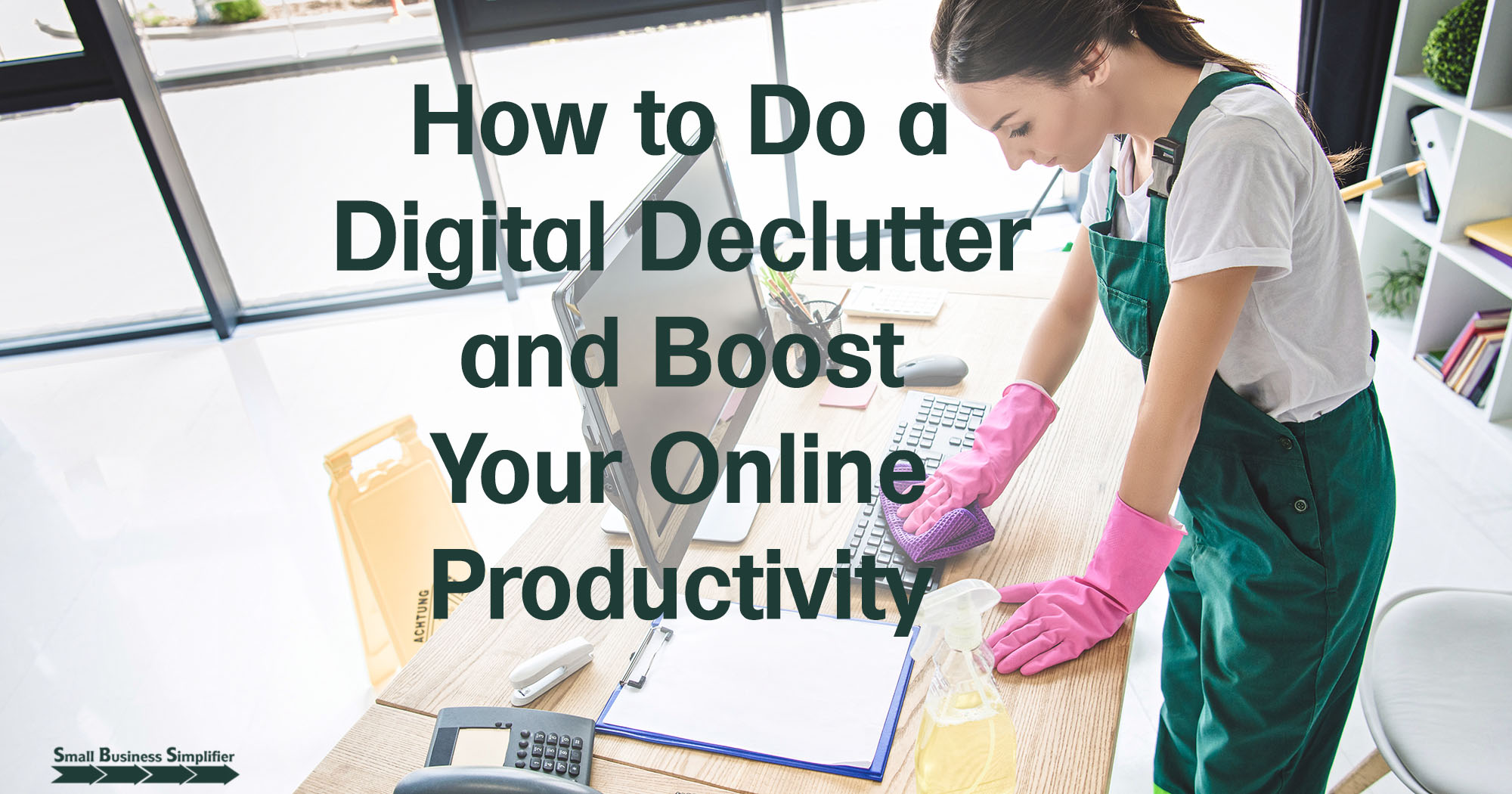

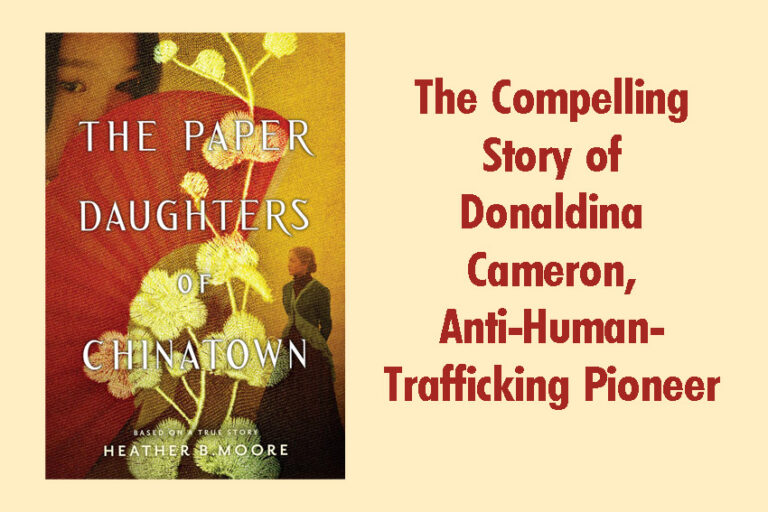


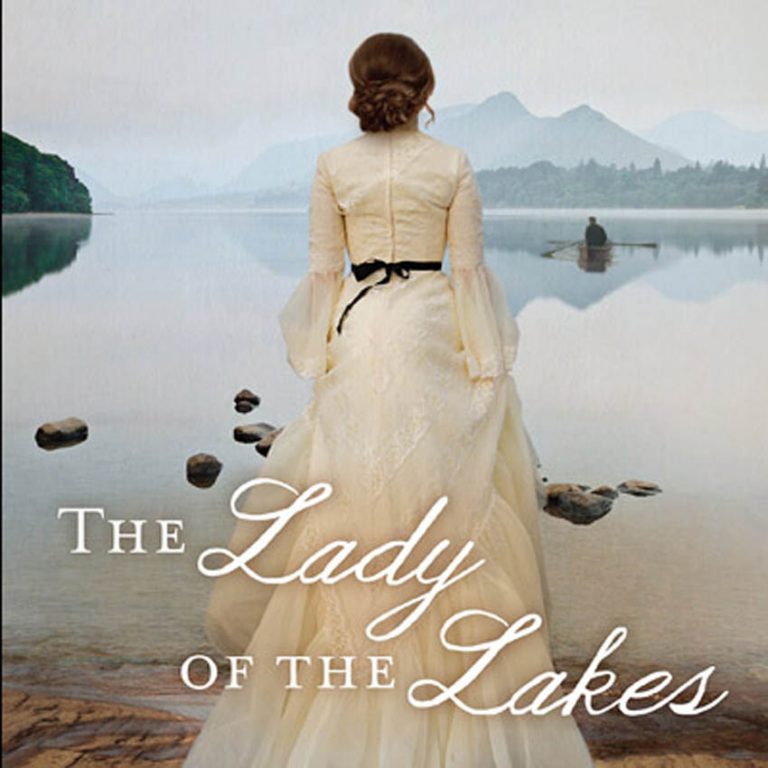

Hi Marie, I love doing this from time to time. I hadn’t deleted old social accounts thought = a good idea! I’m not even sure if DIGG it around these days.
I have unfriended many on Facebook and disconnected from many on LinkedIn but could trim down further as things change.
I try to keep emails down but that’s a hard one! Thanks for all these useful tips, Marie. I know I feel better and stress less with less clutter- online and offline.
It does feel good to let go of what isn’t serving us well anymore, doesn’t it Lisa? Whether it’s in person or online, I feel so much less stress when I have less clutter.
I love the inbox clutter.
10,000 emails ??? Subconsciously, the owner of that inbox is carrying that around everyday.
That’s a massive weight to lump around everyday.
I agree, Jonathan. I can’t imagine having that many emails, especially unread, in my inbox. I am such an anti-clutter person, I am sure it would make me crazy.